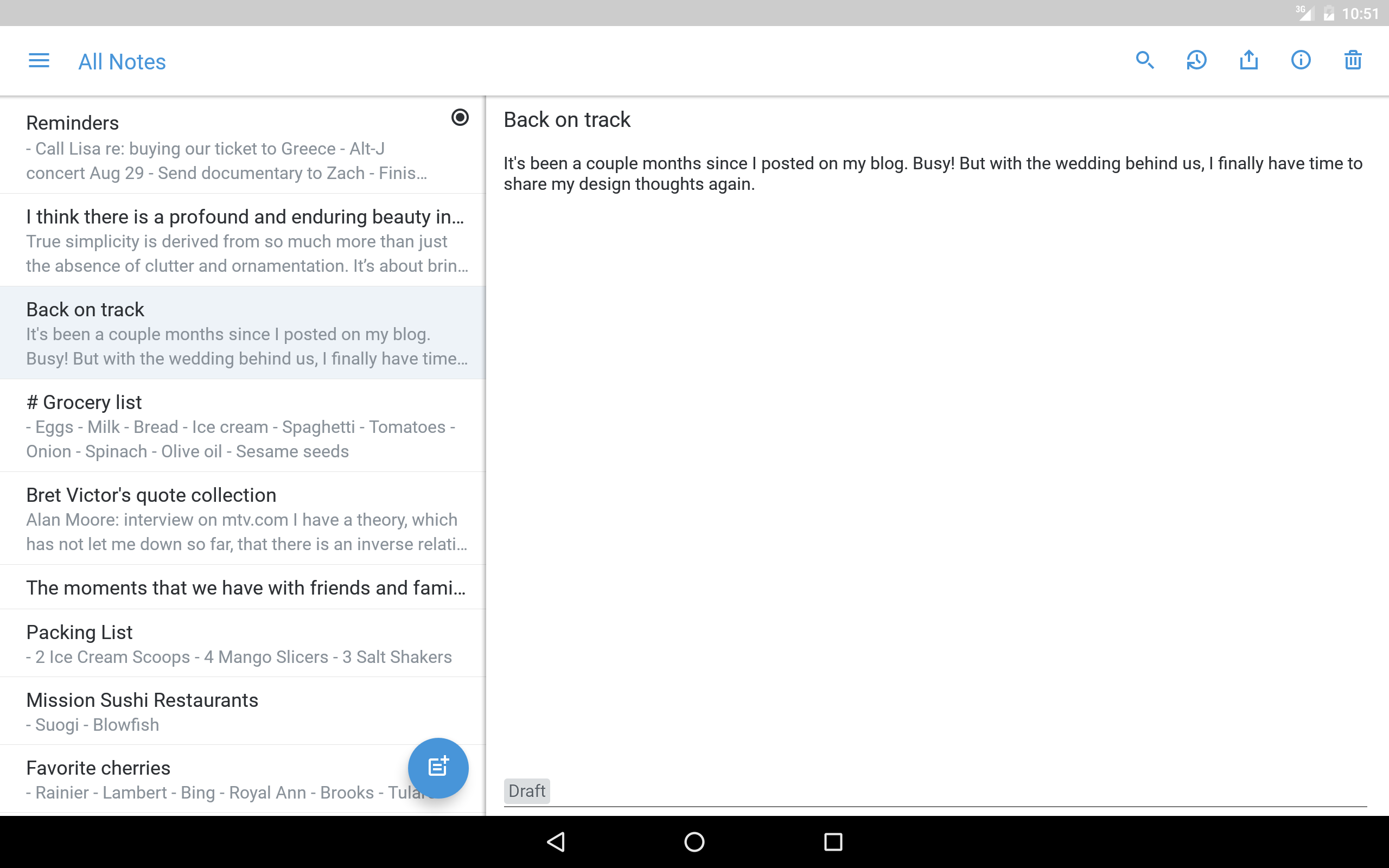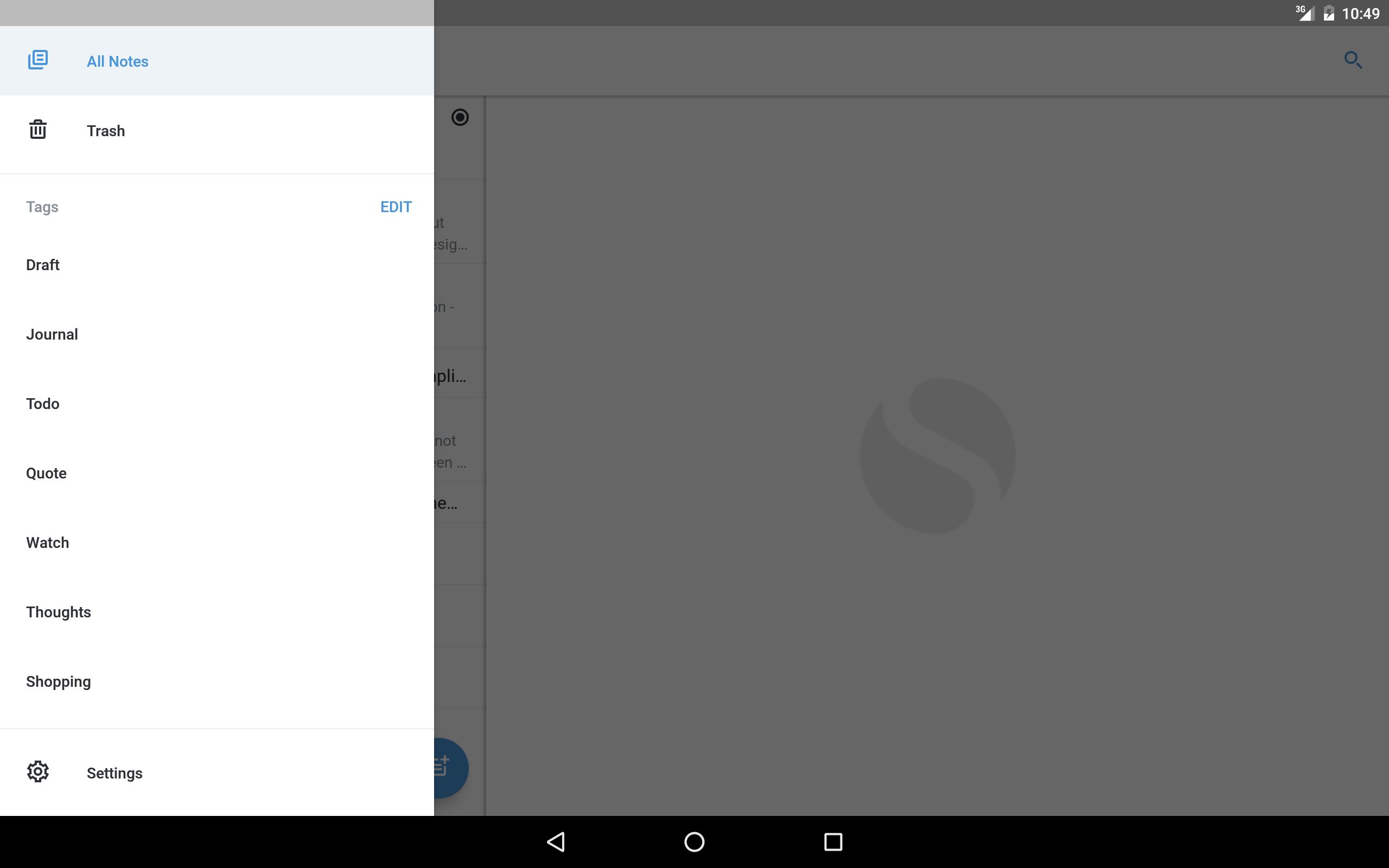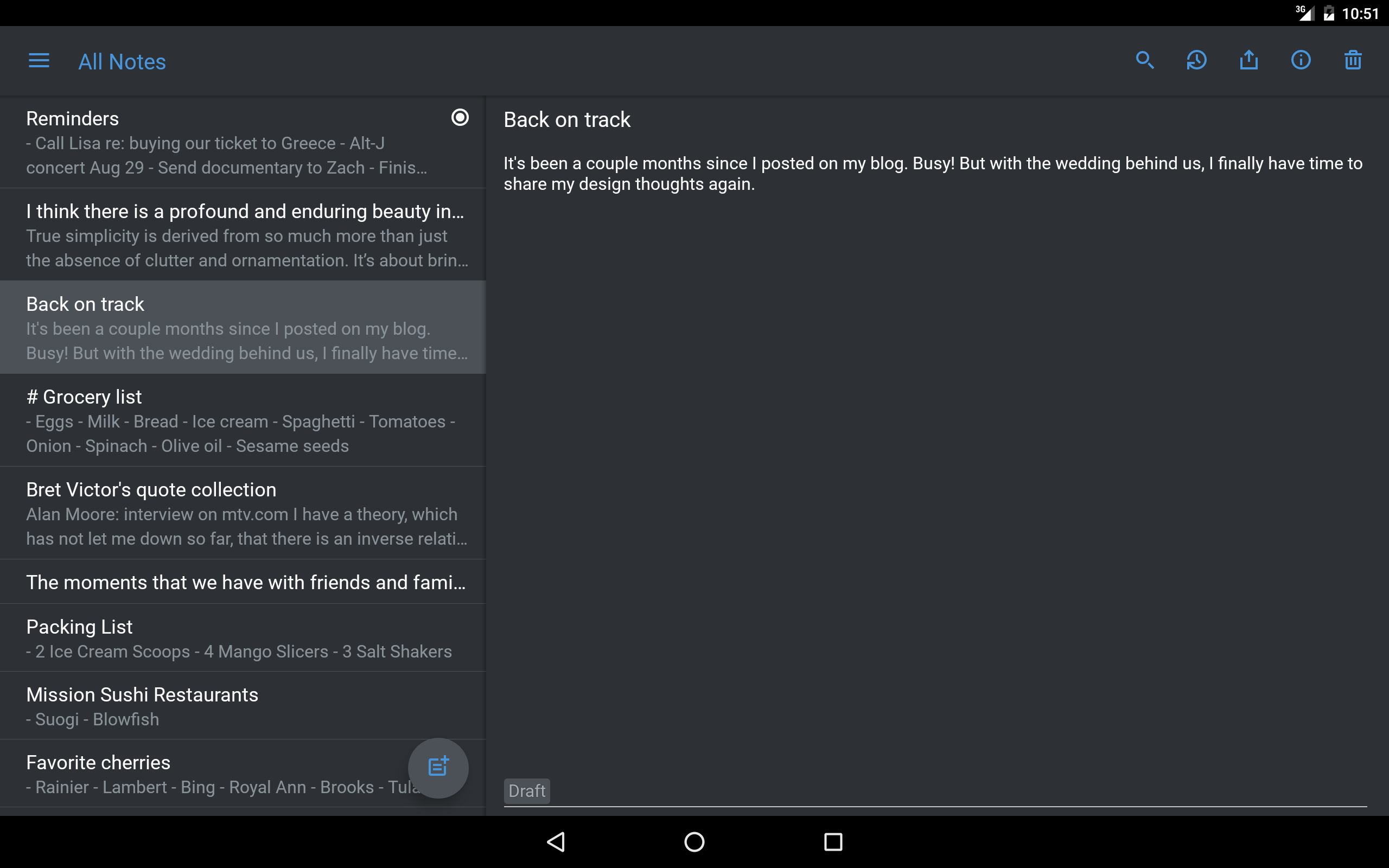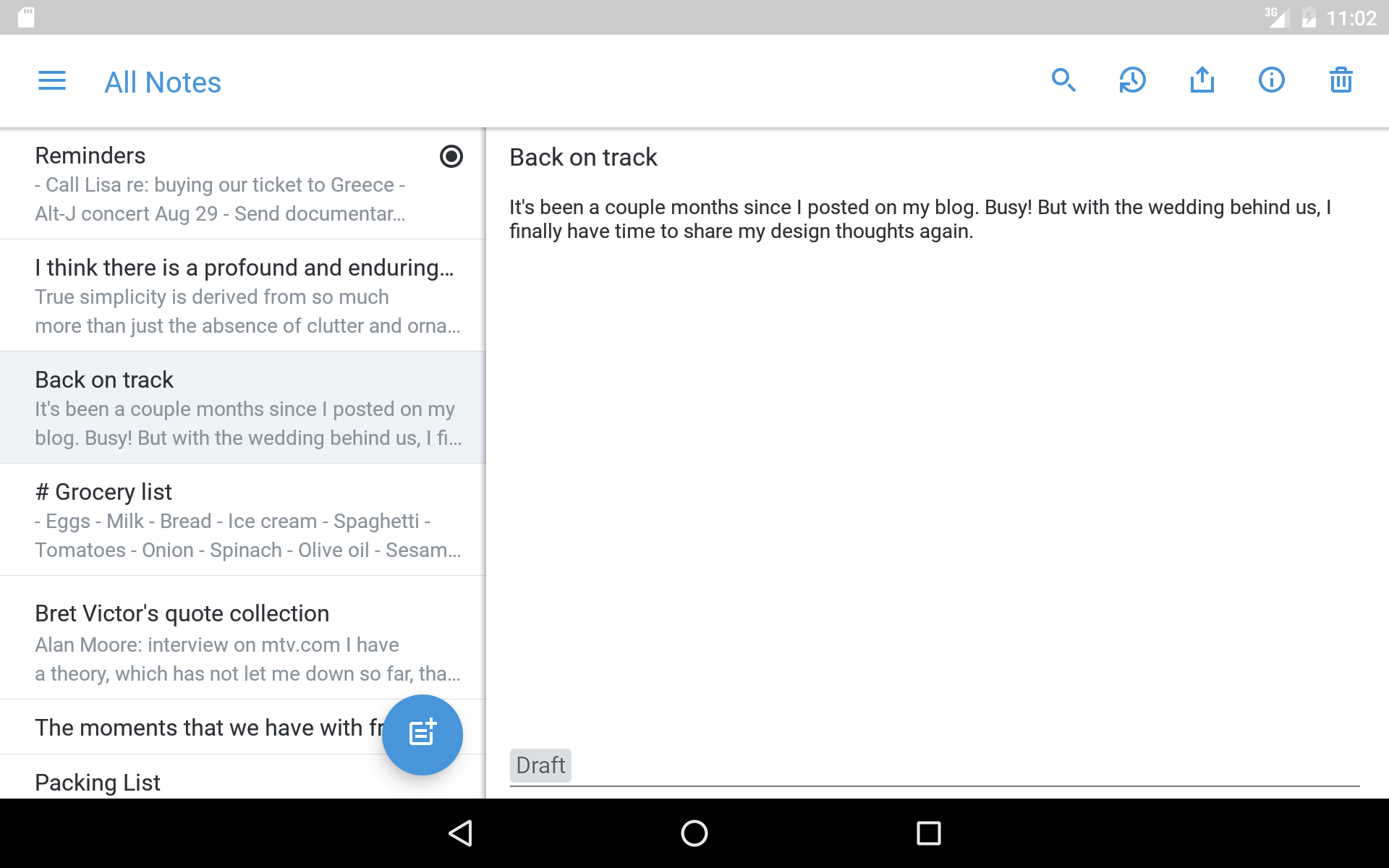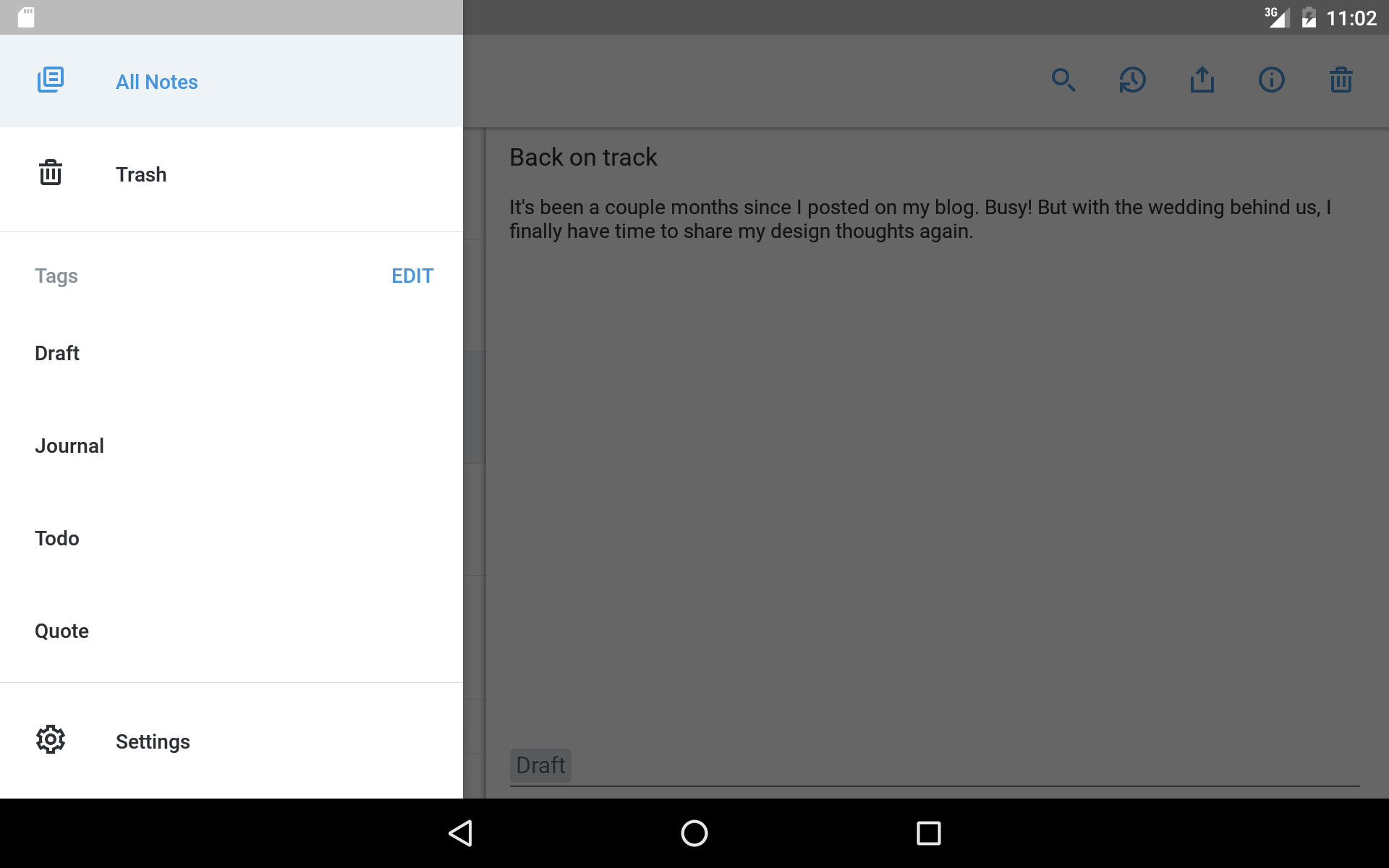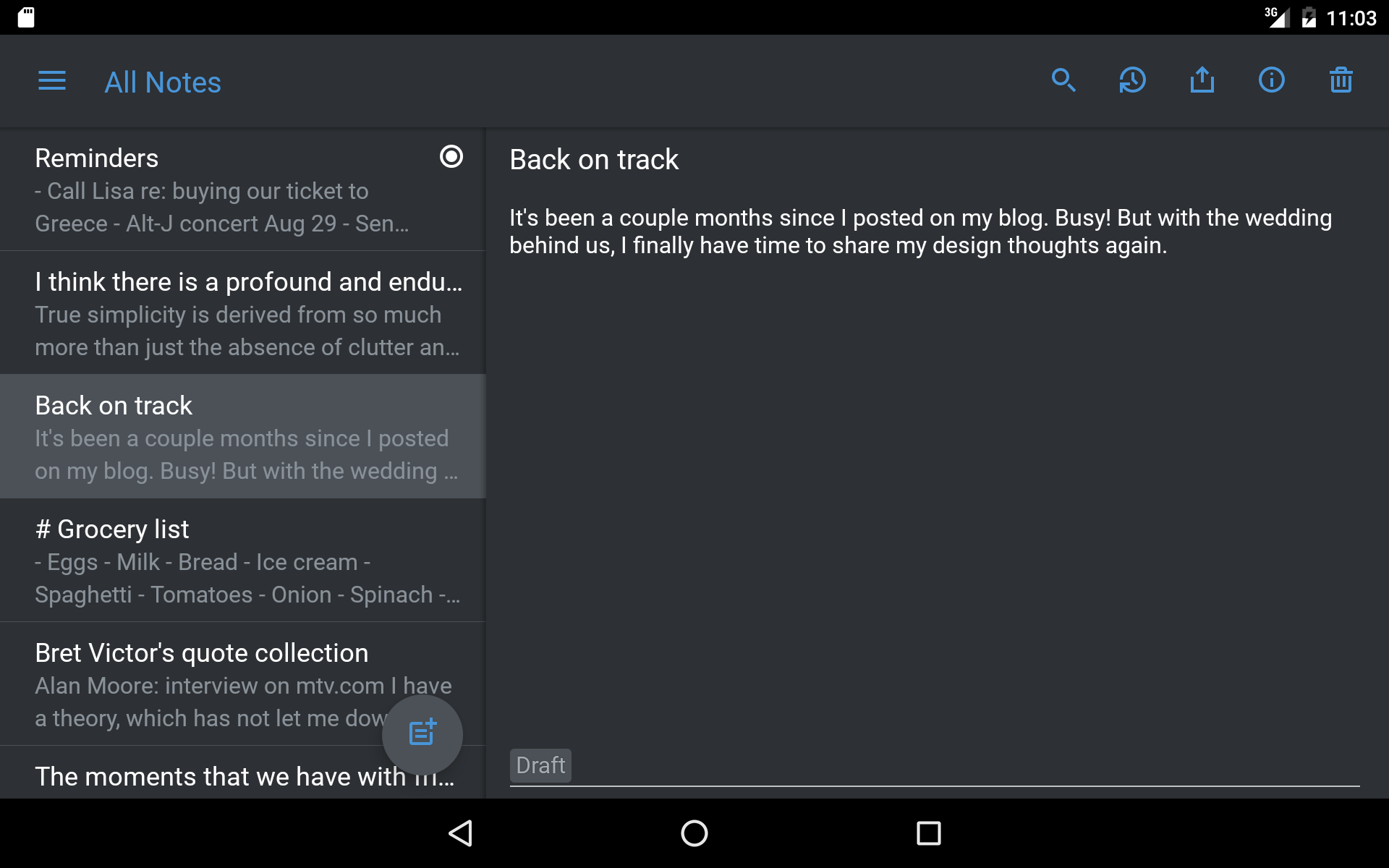From keeping track of professional deadlines to putting your personal life in order, a great note-taking app can do wonders for your productivity. The features you want (and how much you’re willing to pay for them) depend largely on what you’ll be using a note-taking app for. To help you sort through all the options, we’ve rounded up nine of our favorite note-taking apps and summarized exactly what each one offers, where you can use them, and how much they’ll cost. The best part? Some are free.
Zoho Notebook
Free; Available for iOs, Android, and desktop
It’s tempting to bury the lede and save our top pick for last, but this app is so damn good we just can’t wait that long to tell you about it. Zoho’s Notebook app is a serious contender for anyone that wants the ability to incorporate visual pizzazz into their note-taking. It uses more of a card-like display than a list view, but it does let you sort your notes into different notebooks for an added layer of organization. The app is available for iOS and Android devices, as well as a desktop version for Mac.
The first thing you’re likely to notice with Zoho Notebook is its pure visual appeal. Even if an artsy flair isn’t high on your list of must-haves for a note-taking app, there’s no denying that Zoho has created something genuinely beautiful here. Each notebook is displayed as a literal notebook, a lovely little graphic of a Moleskine-like book, with the ability to select from a range of pre-designed covers. The care that went into creating the cover options is obvious, with geometric designs, quirky illustrations, and holiday options. Once you navigate inside one of your books, you’ll find each individual note displayed as a card. Again, there’s a distinctly artistic feel to the ways in which you can color-code your notecards. The list of pre-selected colors is varied, offering a lot more than the typical primary or CMYK colors. There’s also the option of selecting your own color from a color wheel, which allows you to create a completely customized scheme for yourself that can go so far as selecting different shades of the same color for some satisfyingly deep color-coding. Especially considering the app is entirely free, the visual design alone makes it worth a download.
You’re not just looking for a note-taking app that looks like an art exhibit, though, so let’s discuss some of its features. The good news is that Zoho has put just as much thought into Notebook’s functionality as its appearance. You can choose from several different card types, including basic text notes, checklists, audio notes, photos, uploaded files, and sketches – and each of these card types is loaded with its own handy features. Text notes can include embedded images, sketches, or recordings. Items on checklists can be marked complete with a simple tap. Photos can be uploaded from a file, pulled from your phone’s saved photos, or taken and added to a note in real time. Documents like PDFs and spreadsheets can also be uploaded from a file, and the app has a nifty feature that will let you scan a document using the camera on your mobile device. Lay your document on a flat surface, hold the camera over it, and the app will automatically locate the edges of the document and snap a pic, creating a crisp scan with no superfluous background information. The sketch function includes the standard ability to change ink color, brush size, and pen type, but in true Zoho fashion, it also goes a step further by allowing you to use your sketches as custom notebook covers on the main page.
You can lock notes behind a password wall, which will blur them out on the main screen so you don’t have to worry about anyone seeing something confidential (or just embarrassing) while you’re scrolling through the app in public. Accessibility is on-point with a broad-reaching search function that will check notebook titles as well as content within each individual card. The app is clearly designed with mobile user-friendliness at the forefront, with responsive gestures that make for a silky smooth navigational experience. To add cards to specific notebooks, you click on your preferred book and create a new card, but you can also set a default notebook so whenever you create a new card from the main page it goes to a set location. You can sync to as many devices as you like, and it’s as close to instant as you could expect with so many features.
At a price point of exactly $0, a striking visual design, ample customization options, and reliable syncing, Zoho Notebook just might be the best note-taking app you can find right now without dropping any dough. The problems are few and far between: There’s currently no great collaboration feature and you can’t use the app on a Windows desktop. But with such a satisfying mobile experience and the ability to sync unlimited iOS or Android devices, that’s far from a deal-killer. If you want a quick download that won’t cost you anything and is practically guaranteed to leave you satisfied, Zoho Notebook is your pick.
Evernote
Free and paid versions; Available for iOS, Android, web, and desktop
A long-time leader in the note-taking world, Evernote is loaded with an insane number of features that quite frankly just can’t be found in other apps. All those features ain’t free, though, and it can cost you a pretty penny if you want all the bells and whistles this app has to offer. You’ve got three account options with Evernote, and it’s important to know what each type offers before you spend any money.
Let’s start with the free version. It’s called a Basic Account, and anyone can get one just by signing up with an email address. The Basic Account gets you a surprising number of features considering you pay diddly for it. You can create as many notes as you like and organize them into notebooks, complete with tags for sorting. Each note has basic text editing options, as well as the ability to add images, audio recordings, and content you clip from the web via a browser add-on. You can use the app’s search function to quickly find what you’re looking for. You can also set reminders on specific notes, mark up images, and create shortcuts for frequently-accessed notes. Plus, you can share any note with whomever you please via email, URL, or social media. And all these features are available via the web app, desktop client, or mobile apps for iOS and Android.
They couldn’t very well make money on upgrades if they gave you absolutely everything for free, though, so the Basic version does have its limits – and depending on what you plan to use Evernote for, those limits could be deal-breakers.
First off, the Basic Account only lets you sync to two devices at a time. This alone may be enough to incentivize some users to upgrade (or send them packing to find an alternative), so it’s something to consider if you’ve got several devices. Secondly, the Basic Account only allows offline access to your notes from the desktop app. So if you’re stuck somewhere where you can’t access Wi-Fi on your phone, you’re out of luck until you can get back to civilization. This could be another big deal-breaker for a lot of folks, especially those who want to get the most out of using the app on the go.
Here’s the real kicker, though: the free account has a monthly upload limit of 60MB. This doesn’t just refer to uploading new images and documents into notes – there are a lot of things that contribute to your monthly limit. Editing a text inside of a note, for example, contributes to your upload limit, as does rotating or deleting a picture inside a note. In fact, pretty much anything you do that requires the app to re-sync your notes across your devices contributes to your limit. You can see how this can quickly become frustrating if you’re someone who likes to update or re-work the notes you’ve made. It can be quite limiting and has the potential to detract from the app’s otherwise useful features. If you can’t play around with editing your notes as often as you like, then the plethora of editing features becomes less appealing.
So what about the upgrades? There are two paid versions of Evernote: Premium and Business. Both get you a hefty boost to the monthly upload limit (10GB and 20GB, respectively), as well as access to more personalized customer support. Shelling out some money also affords you blanket offline access to your notes, syncing across unlimited devices, and the ability to forward emails into the app. You can annotate PDFs, search text in uploaded documents, and digitize business cards with both upgrade options as well. Plus, you can take advantage of the app’s handy presentation mode, which will turn your notes into a presentation with one click if you want to, say, lead a business meeting or give a drunken dissertation on your Westworld predictions. If you’re interested in the app for personal use only, there’s not much reason to go as far as upgrading to the Business Account, which includes central user administration and the ability to use shared workspaces for easier collaboration and project management.
There’s no arguing that the quality and quantity of Evernote’s features are impressive. Not only that, but the intuitive functionality of the app makes it downright pleasant to use. There’s not another note-taking app out there that can offer everything Evernote can in one neatly wrapped package. Still, the upgrades aren’t cheap (the Premium account will cost you $69.99/year and the Business Account is $14.99 per month per user) and whether Evernote is worth the cost depends entirely on how frequently you plan to use it, on which devices, and for what purpose. We highly recommend giving the Basic Account a try before you commit to a paid plan. When it comes down to entering those credit card digits, you may find that you can live without some of the features and go with a more affordable (or free) alternative.
Microsoft OneNote
Free and paid versions with Office 365; Available for iOS, Android, web, and Windows desktop

You’ll often see Microsoft’s OneNote referenced as the closest thing you can get to Evernote without spending money, and in many ways, that’s true. OneNote does share a lot of similar features with Evernote, and it’s a contender for anyone looking for a note-taking app that’s built with an eye for business. Unlike Evernote, you can get free access to all of OneNote’s features for the low, low cost of the time it takes you to create a free Microsoft account (if you already have a Skype, Outlook, or Xbox Live account you’ve already got this step taken care of). Once you’ve done that, you’re ready to make notes and sync them across all the devices you please, with available versions for the web, Windows, Mac, iOS devices, and Android devices.
While OneNote does sort of have paid options, you don’t lose a single feature by opting for the free version (though you do get less cloud storage, at only 5GB as opposed to the 1TB shared across all apps if you have an Office subscription). You can create notes and notebooks, tag entries, restore older versions of notes, insert audio clips, clip content from web pages, mark up embedded media, and make sketches with your finger or stylus. You don’t have to worry about getting stuck without access to your information because you can always access your notes when you’re offline. If you want to work together on something, you can share notes to let other users view and edit them. If you decide to get a full Microsoft Office subscription, OneNote integrates nicely with the other Office apps, allowing you to do things like create notes from your Outlook emails or embed spreadsheets from Excel. Where OneNote falls a little short, however, is in its user interface.
If you’re already familiar with Office apps, you’ll find the OneNote interface familiar, as it has the same look, feel, and menu layout as Microsoft’s other applications. Even if you haven’t used other Office apps, the learning curve for navigating OneNote’s features isn’t too steep, but you may find yourself having to do a little googling at first since the user interface isn’t as intuitive as Evernote’s. The search feature is one area where OneNote’s shortcomings are apparent: you can search notebook titles or within an individual notebook, but you’ll find the function lacking if you want to do a blanket search across all content in all your notebooks at once. The web clipping feature is not as foolproof as Evernote’s and tagging is also a bit clunkier. Reorganizing notes has its frustrations as well since clicking and dragging pages from one notebook to another can be spotty. Syncing can also have you pulling your hair out at times, especially when it comes to the mobile versions of the Office apps — one day it works seamlessly, and the next it may be on a massive delay or just not work at all. These problems can be infuriating if you’re on a time-crunch or in the middle of a big project where you need instant access to your information without having to fiddle around refreshing the app several times before your latest edits show up. Still, Microsoft puts out a lot of updates and fixes and new features are automatic and frequent, especially with an Office 365 subscription.
All in all, if you’re a fan of the classic Office interface and want to mesh feature-rich note-taking with all your other documents, OneNote is worth spending a little time (and even a bit of cash) on.
Simplenote
Free; Available for iOS, Android, and desktop
As its name would suggest, Simplenote is a note-taking app that focuses on pure, streamlined simplicity. While it’s nowhere near as feature-rich as our other app picks, its lack of frills may be just what you’re looking for if you want something that’s crazy easy to use and won’t bog down your productivity with tons of customization.
The first noteworthy (heh) feature of Simplenote is its vast availability compared to other apps. Versions are available for iOS and Android devices, Mac, Windows, Kindle, the web, and Linux. It’s also completely free no matter which platform you use it on or how many devices you want to sync to. In fact, there is no paid version of Simplenote at all, so you get all the features up front with no strings attached.
When you first open the app, you’ll immediately notice its minimalist feel as you’re greeted with a white page and a single “new note” icon in the upper right-hand corner. Right off the bat, there’s nothing to get distracted by here; you can quickly make a note and carry on with your day. The app is also remarkably fast — so fast, in fact, that you can edit a note on your desktop and watch it sync in real time to your device. This efficiency is refreshing compared to other note-taking apps with syncing delays that can put a damper on fast-paced work. The only time it doesn’t sync instantaneously is when you’re using it offline and even then you’ll find your edits show up immediately once you’re back on the grid. We really can’t overstate how impressively fast and responsive this app is.
Simplenote also has a super intuitive and handy-dandy history feature that lets you access every version of every note you take, regardless of how many edits you make. The app saves a copy of your notes with every single edit, and when you want to access an old version it’s as easy as clicking a button and swiping through a timeline. You can also export notes as text documents, in case you want to have access to them somewhere outside of the app. If you’re brainstorming ideas for a group project or need to create a grocery list for the fam, you can easily share notes and allow others to update them as well. And, you guessed it, other users’ updates show up instantly – although there is no option to have the app notify you when other users make changes to a note, so you have to manually check-in. There really aren’t notification options at all with this app, so you also can’t do things like have it remind you of something at a certain time or location. While a lack of notifications might be music to some users’ ears, it’s a feature that others may miss if they’re looking for something with more interactivity.
Now for everything Simplenote doesn’t have. While the app is missing a lot of the features you’ll find with other note-taking options, this is obviously intentional to the design, so you won’t necessarily feel like you’re missing out unless you go in totally blind. You can’t do things like clip content from the web or easily drop images into notes. You also can’t attach files likes PDFs or spreadsheets, and while you can publish a note to the web and then send it out a shareable link, you can’t post a note to social media directly from within the app. The tags feature makes it easy to keep things organized, but if you’re someone who needs your color-coding, you won’t find that here: The basic white-background-blue-icons setup is all you get, no matter how many notes you create.
Notes aren’t entirely devoid of customization options, though: the app has a Markdown feature that lets you use simple codes to do things like create headings, format lists, and make text bold, italics, or both. The Markdown option also lets you add images and link to websites within a note fairly easily once you get the hang of it. Realistically, though, if you’re looking to take notes as efficiently as possible, you may find you don’t use Markdown very often, since it does require the extra work of typing in additional characters, grabbing URLs, and previewing the note to make sure your formatting is on point. It’s a fun, almost addictive feature, but for most users looking for an experience this pared down, it’s not something to base your decision on.
If you’re looking for simplicity, user-friendliness, and a $0 price tag that still offers impressive syncing, backups, and more than you’ll find in your devices’ default note-taking apps, Simplenote is worth a look.
Google Keep
Free; Available for iOS, Android, and web
If you’re a visual organizer, color-coding fiend, and/or a fan of Google’s style in general, you’ll likely want to check out Google’s foray into the note-taking world: Google Keep. It’s completely free, simple to use, feature-rich, and quintessentially Google. Like Google’s other apps, it’s available on the web as well as for iOs and Android devices.
Unlike list or notebook-based apps, Google Keep uses a card interface that can make it easier to visualize your priorities (and quite frankly, is just more fun to look at than a boring list). Each note you create is its own card, and you can choose from several different types to suit the needs of a particular idea or task. If you want to jot down some to-dos for example, you can create a List style note where you can check off items as you complete them. Got an idea for your next design and want to get it down so you don’t forget? You can make a drawing card, where you use your finger, stylus, or mouse to whip up a quick sketch. Google Keep also takes features that are common in other note-taking apps and kicks them up a notch. Audio notes, for example, are automatically transcribed so your note includes a text translation of the clip. Similarly, you can grab text from images, which works surprisingly well and totally feels like the future provided the image is decently clear. You can make copies of any note, which you can add to Google Keep or choose to send into Google Docs.
Aside from its handy automatic features, the ease and ability for organization are where Google Keep really shines. As with other apps, you can create custom tags for your notes and search your entire list to find what you need quickly. You can also color-code every note, which makes it easy to get a quick visual overview of what you’ve got in the works. You can archive notes instead of trashing them when you want to keep them around but don’t want to see them on your home screen anymore, and set reminders based on time or location so you don’t forget anything. Collaboration is easy too, with the ability to invite other users via email with one click. This pairs rather nicely with the ability to mark-up images within notes, allowing users to quickly exchange feedback. Rearranging notes is as easy as clicking and dragging them to wherever you want and you can pin the most important notes to the top of your feed. The web app also has the option of using keyboard shortcuts to do things like navigate to the next or previous note, compose a new note, create a new list, and perform a search.
For everything it does right, there are a few things about Google Keep that may leave you wanting, depending on what level of functionality you’re searching for. While a Google Keep extension will allow you to do things like create a note from an email or clip content from the web, it’s only available for Chrome and doesn’t work on mobile devices. Syncing between devices is quite fast — but only when it works. Occasionally you can find yourself waiting way too long for changes you made on the web app to show up on your phone, and vice versa. While this doesn’t happen frequently enough to knock Keep out of the running for great note-taking apps, it can be frustrating. The app can also have some display issues, especially when it comes to images you’ve added to notes – every once in a while, an image that’s displaying perfectly on one device gets replaced by the little “there should be an image here” icon on another device, and aside from crossing your fingers and refreshing the page, there’s not a whole lot you can do but wait it out.
Overall, Google Keep is a solid showing. It’s got unique takes on a lot of features without verging on gimmicky, and it can be especially convenient if you’re someone who likes to use Google Docs or you want to keep track of projects with a lot of visual elements. It’s not entirely without its quirks, though, so before you start frantically pouring all your life’s thoughts and priorities into it, we recommend giving it a trial run.
Standard Notes
Free; Available for iOs, Android, and web

If you like the idea of cyber note taking, but are worried about hackers snooping on your thoughts, Standard Notes has you covered. This simple, easy-to-use app was designed with privacy in mind as it’s built with end-to-end encryption. This means you can feel safe to upload your grandmother’s secret cobbler recipe or to spill the tea on that annoying coworker in your office.
So, how exactly does the app protect your notes? Well, every time you jot down your thoughts, simply press the icon in the top right corner (three horizontal lines) to choose how you’d like to encrypt your note. You can protect it (by requiring touch ID or a password to access it) and lock it (which puts a permanent lock on the note that only you can undo). While these features don’t necessarily jump out in the app itself, they become extremely useful when sharing the notes across devices, which you can do with ease on Standard.
As far as the interface is concerned, it’s quite basic, which I personally really like. As soon as you log on, you’re brought to your first note, and it’s easy to figure out how to organize them using the options on the left hand panel. Overall a fantastic, no-fuss app that could work wonders for those in need of a little extra security.
SuperNote
Free; Available for iOS

Personally, I love making voice memos. I find that it’s a practical way to take notes when I can’t physically jot them down, like if I’m brainstorming while taking a walk or looking to perfectly transcribe a lecture. However, it can be tricky to sync up these recorded gems with related notes I take later, especially since I typically use separate apps for both tasks. So, I’ve been on the hunt for an app that combines these two note taking strategies. Enter SuperNote.
Though I’m not the biggest fan of the app’s overall design (I find it just a bit clunky), I’m obsessed with how seamlessly you can combine voice recorded memos with written notes. I was recently interviewing a subject and decided to give the app a go. I opened a new note before our conversation started, hit the “record” button, and began the interview. The app never stopped recording even as I typed out quotes, locked my device, and moved to other apps on my phone. Afterward, the entire chat was preserved as well as my collected written thoughts.
Overall, the app was easy to use and efficient at what I needed it to do. However, SuperNote is currently only available on Apple devices and the free version doesn’t allow you to do too much (at the moment, you can only keep four notes). But, if you’re willing to fork over $8.99 for the premium version, you’ll get access to a bevy of fun features and unlimited use of the voice recording function. In general, I think this app could be especially good for students, professional journalists, or folks on the go.
Agenda
Free; Available for iOs and Android
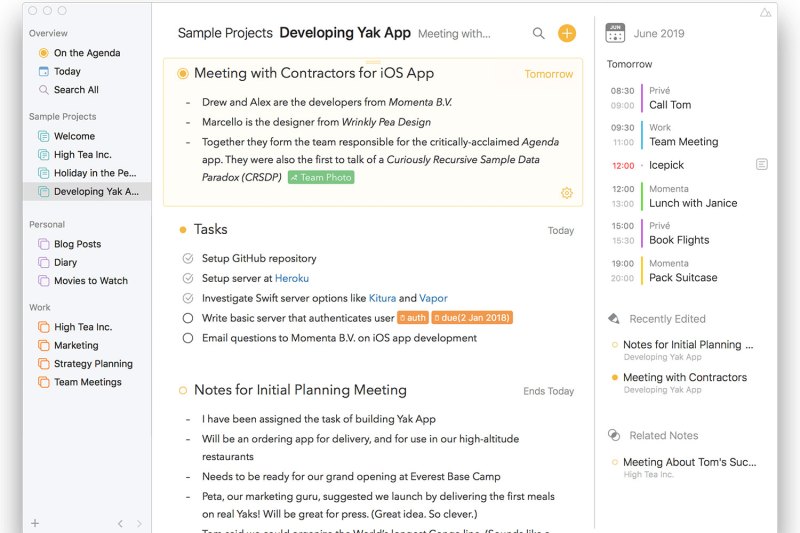
For those in need of a little date-focused note taking, Agenda could be the app for you. The idea is that while other apps are great at keeping notes for the past, present, or future, Agenda is the only one that takes all three into account. Now, this isn’t necessarily true, but the app does do a great job of establishing a consistent through line between major events, from inception to process, and execution.
So, let’s say you’re planning a vacation to Mexico City. By assigning dates, tags, and titles to your notes, you can visually see all of your musings about the destination collected in one place, even if you didn’t organize them that way yourself. This could include inspiration photos, potential itineraries, daily diaries, collected research, hotel reservations, you name it! With all these different options and features, the app can be a little overwhelming at first, but I found that it was pretty easy to get used to. Considering the intensity of the interface, I think this app would probably work best for professionals who need to organize a lot of data.
Another great thing about the app is that it’s totally free without any time constraints or trial periods! However, if you are interested in premium features (such as the ability to create calendar events, save searches, and remove document watermarks), you’ll want to pay for the upgrade. None of these functions matter that much to me, but could be deal breakers for some folks.
Slite

If you’re looking to revamp how your company takes notes, I’d recommend checking out Slite. This note taking service has a highly accessible interface that makes it easy to create multiple portals for all your writing needs. The design is kind of similar to Slack in that it features a left side panel for all the different channels, which you can set to private or public.
My favorite thing about Slite is how simple it is to use. The control functions are all super intuitive, so it’s a breeze to format large chunks of writing with bolding, underscoring, bullets, and more! You can also incorporate videos and photographs seamlessly, which makes for a cohesive look that I found rather appealing. Another big plus for the app is that its free version is actually quite robust, allowing users to store upwards of 50 notes before having to go premium. I also like that it’s available on both Apple and Google Play.
One slight downside is that it can be a little glitchy. While I was playing around with it, my app froze a few times, though I’d say that it got back to work rather quickly. I’d also say it may not be the best app for folks looking to do personal writing. You could use the nesting channel feature for different personal categories, but it doesn’t really have the “journal” feel that some of the other options on this list have.
There you have it, our picks for the top nine note-taking apps to check out if you’re looking to boost productivity and keep track of tasks, to-do’s, and all your great ideas no matter where you are. Now go sketch, jot, record, upload, color-code … and take notes! If you’re more of a pen-and-paper kind of person, here are our favorite notebooks. If you’re looking to get yourself better organized, here are the best productivity apps and finance apps.
Article originally published by LeeAnn Whittemore. Last updated by Cody Gohl to include more options.